Configuring VPN connection on server 2008 R2 using RRAS and configuring clients
One colleague ask me to help him with detailed steps how to configure VPN on server 2008 R2 and how to configure Windows XP and Windows 7 clients. So here it is.
Configuring VPN on server 2008 R2
Configuring VPN start with adding server role for RRAS.
Just follow next two pictures what to choose
Wait for wizard to finish, and then you will get this picture
Now you have role installed. You must configure and enable RRAS
When you click on option Configure and Enable RRAS new wizard will start. Just follow the wizard in next 5 pictures.
NOTE: You MUST have two NIC configured, one for internal use (LAN) and one for external use (WWW)
I prefer to choose IP address range and number of possible connecting clients son next picture will shown how to do that
If you have AD infrastructure configure your RRAS like this
After this you will get this picture and click Finish
Now your Server have successfully configured RRAS. 
Configuring client on Windows 7 for VPN access
Go to network and sharing center and choose option set up a new connection or network
For previously described configuration of RRAS option Use my Internet connection (VPN) will be right choice.
Type your DNS name of RRAS server or public IP address, and follow steps in next three pictures.
Additional option as authentication protocols can be founded in properties of your VPN connection. Most commonly used is already checked.
Configuring client on Windows XP for VPN access
A wizard will start. Follow next three pictures.
Choose name for your VPN connection
Type DNS name or public IP address of your previously configured RRAS (VPN) server
Well done you are configure client for VPN access. Now you need to type your username and password before connect.
Steps for configuring additional authentication protocols (if needed) is described in next two pictures. At first you must click Properties.
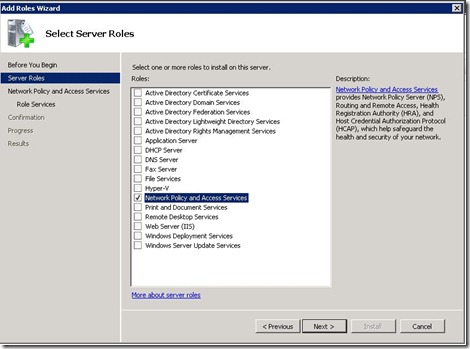
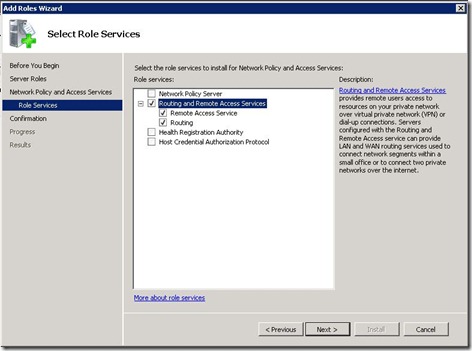
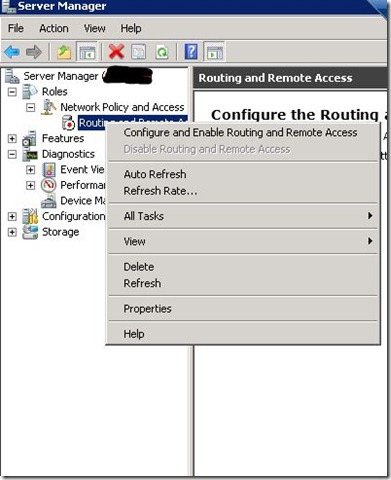
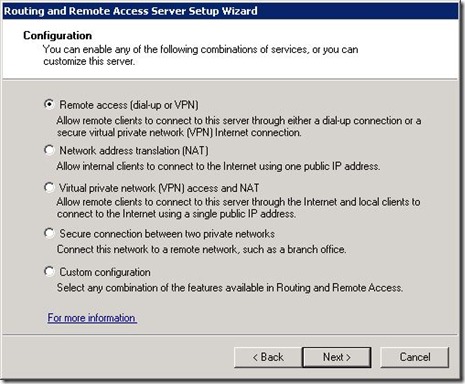
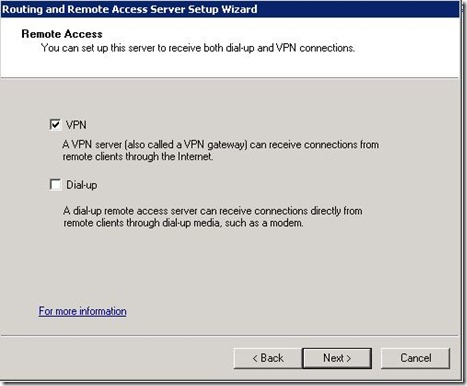
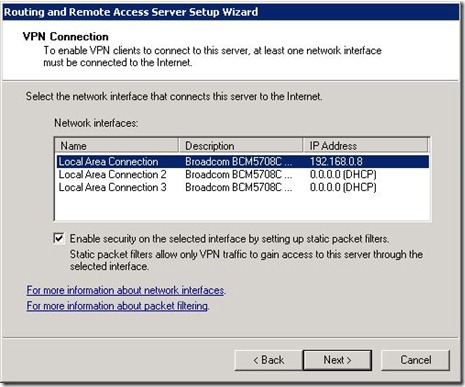
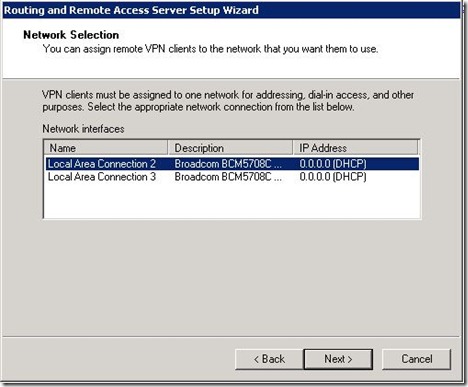
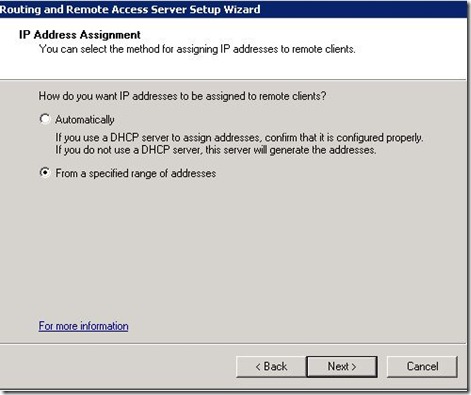
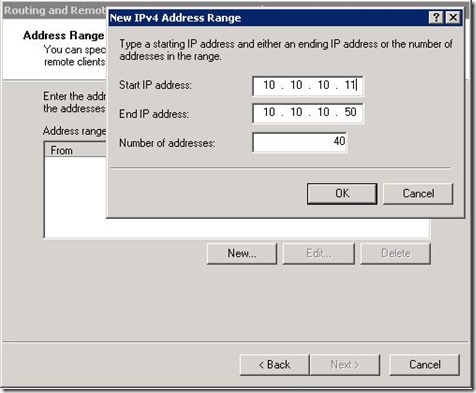
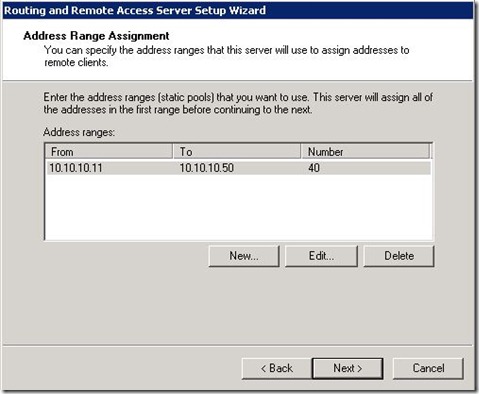
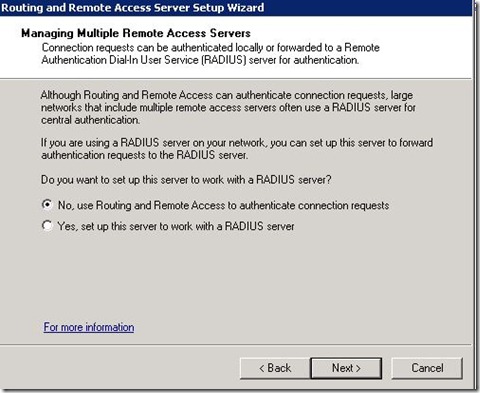
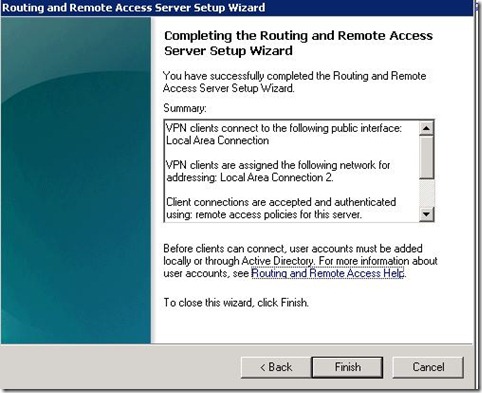
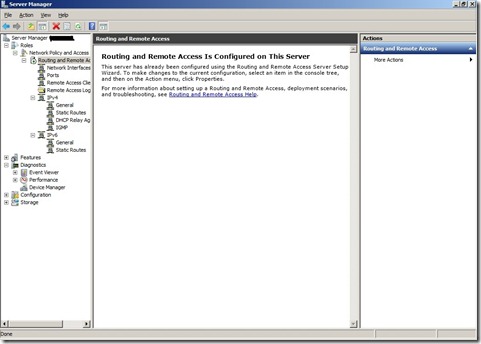
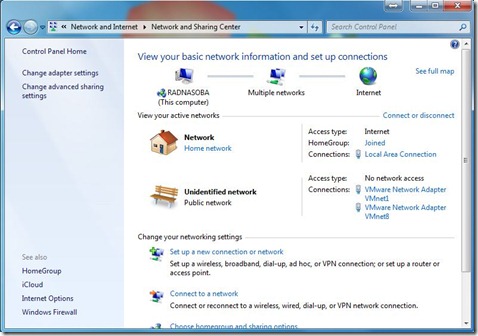
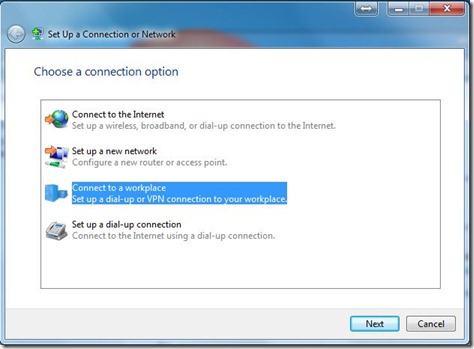
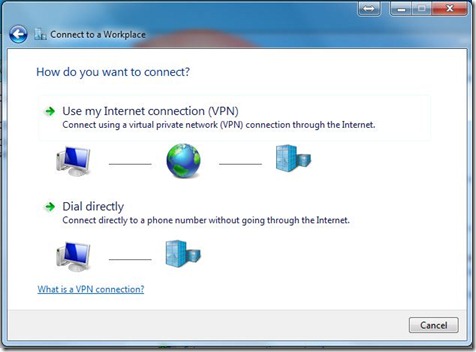
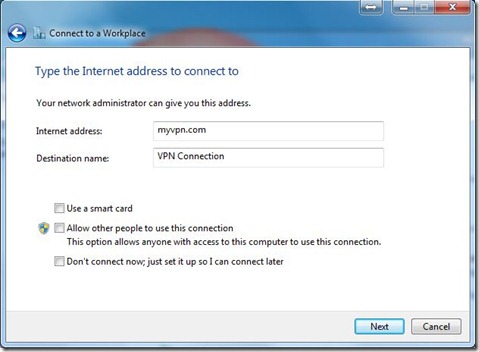
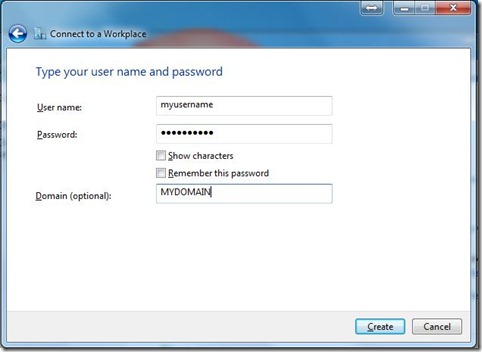
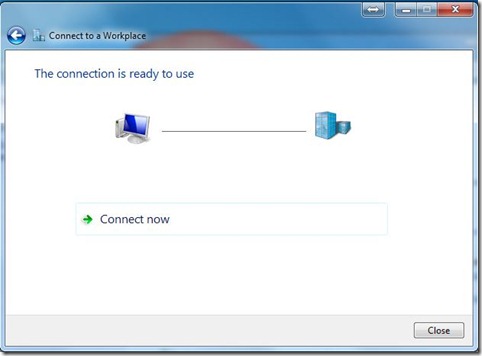
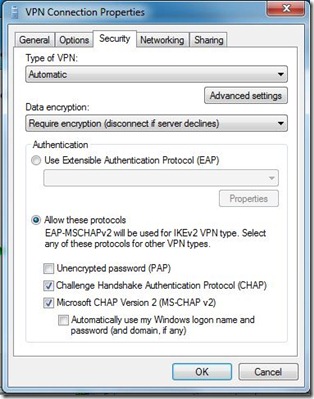
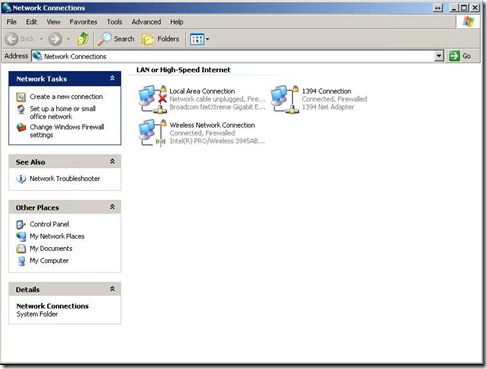
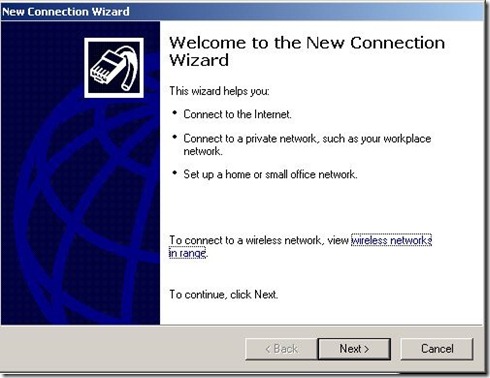
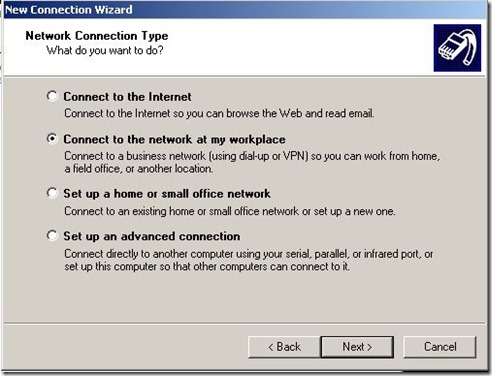
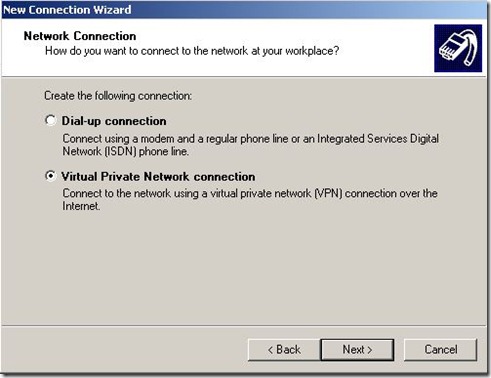
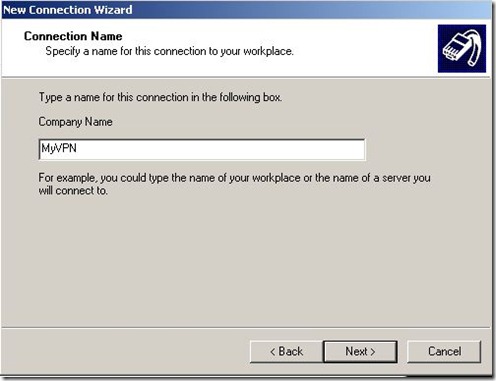
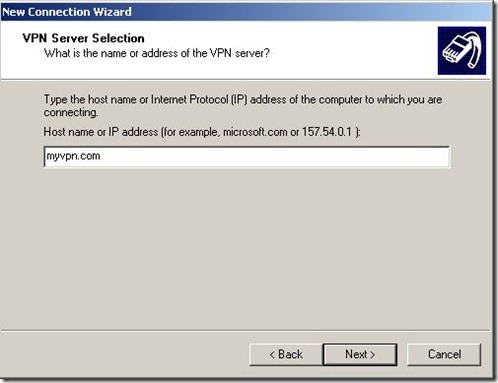
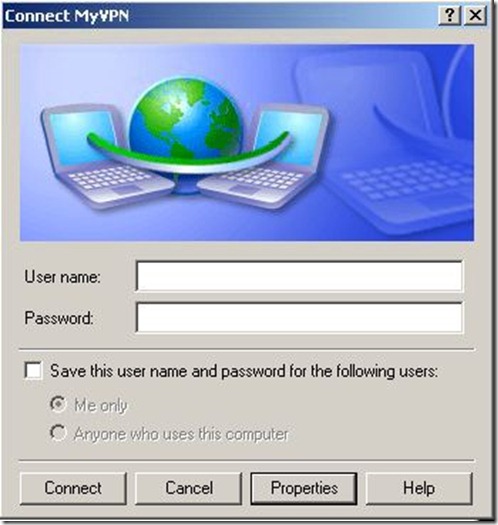
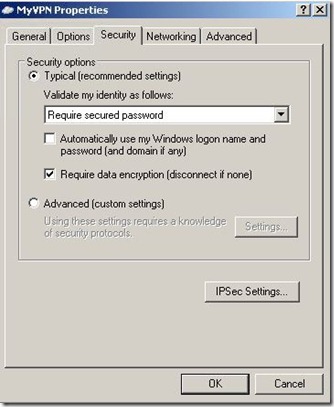
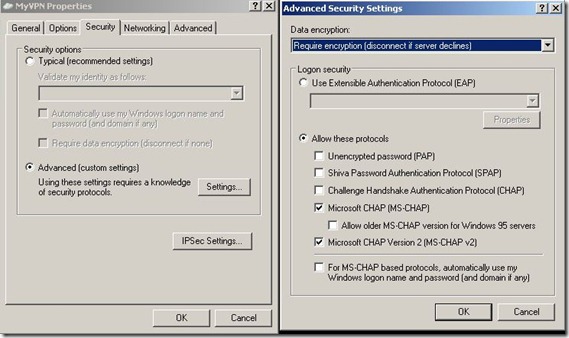
No comments:
Post a Comment