In-place upgrade SCCM 2012 SP1 to R2
I'm not usually a fan of in-place upgrades. However this particular one is OK. I've done it a couple of times now without much fuss. It wasn't seamless for me on either occasion though - I broke my PXE booting and had to reinstall WDS/PXE to resolve. If you can carry out basic troubleshooting with ConfigMgr you should be OK.
Edit 2: CU1 for R2 now contains this hotfix. Install this Cumulative Update after the upgrade.
Before you commence the upgrade you should read the Planning to Upgrade System Center 2012 Configuration Manager guide. This gives you full information on tasks you should carry out based on your infrastructure.
Also Review Pre-requisites for Site Systems.
Here is an extract:
Configuration Manager supports installing System Center 2012 R2 Configuration Manager to upgrade a site that runs Configuration Manager SP1. You can run the upgrade on the site servers of central administration sites and primary sites. After a primary site upgrades, you can then use the Configuration Manager console to upgrade secondary sites to System Center 2012 R2 Configuration Manager. It is not supported to upgrade a site that runs System Center 2012 Configuration Manager with no service pack to System Center 2012 R2 Configuration Manager. Instead, you must first upgrade to System Center 2012 Configuration Manager with SP1, and then upgrade to System Center 2012 R2 Configuration Manager.
Note that you do not have to have a CU installed in order to qualify for upgrade.
You MUST, at the very least, install Windows Assessment and Deployment Kit 8.1. You can download it here.
Now we are nearly ready to carry out the upgrade. But first:
- Test the upgrade process on a copy of your site database (use /testdbupgrade)
- Solve any existing issues (the upgrade won't fix them for you)
- Fully patch the server
- Reboot in case of pending reboots
- Ensure you have a good backup
- Disable site maintenance tasks for upgrade duration
- Stop your Anti-Virus scanning
So let's start the upgrade (start at the top-level site in your hierarchy).
First we must uninstall the existing version of Windows Assessment and Deployment Kit (version 8).
and then install Windows Assessment and Deployment Kit 8.1
Note that we only require the following features:
- Deployment Tools
- Windows PE
- USMT
Now launch the ConfigMgr 2012 R2 installation by double-clicking on splash.hta
The Setup wizard is launched
Click Next
When you launch the wizard on an existing SP1 site server the wizard detects this and defaults to "Upgrade the Configuration Manager site". Click Next.
Enter your license key.
Accept the License Terms.
Accept the License Terms for the additional software.
Choose a location to download the prerequisite files and click next.
The files are downloaded.
Choose your required languages.
Verify the setup method - note it will say "Upgrade".
ConfigMgr runs the prerequisite check.. If it is successful you can click "Begin Install".
The ConfigMgr upgrade commences.
Upgrade is completed.
Open the ConfigMgrSetup.log file on the root of the C: drive.
Verify success.
Verify the new Site Version - 5.00.7958.1000.
Examine the Site Components for errors and test the functionality by carrying out simple deployments - software updates, software distribution, OSD.
(As I said at the beginning I had to repair my PXE booting configuration).
Now continue with the upgrades
Console:
Manually upgrade each Configuration Manager console that is installed on a computer other than the site server.
Secondary Sites:
Microsoft extract:
With System Center 2012 R2 Configuration Manager, when you plan to upgrade an existing secondary site that uses SQL Server 2012 Express with no service pack, or retry a failed secondary site installation, you must first apply cumulative update 2 to the SQL Server 2012 Express installation on the secondary site server. This is because, when System Center 2012 R2 Configuration Manager installs SQL Server Express as part of a new secondary site installation, it installs SQL Server 2012 Express with no service pack and is unable to install the required cumulative update 2 as part of the installation. When you direct Configuration Manager to install SQL Server Express as part of a new site, the prerequisite check does not detect an existing installation of SQL Server Express, and then installs SQL Server Express as part of the site installation. During an upgrade or retry, if an existing version of SQL Server Express is detected that does not meet the minimum version requirement for System Center 2012 R2 Configuration Manager of SQL Server 2012 Express with no service pack and cumulative update 2, the upgrade or retry will fail.
The moral of the story is - you must install SQL Express 2012 CU2 manually before carrying out the R2 upgrade of Secondary Sites.
Clients:
When you upgrade a client, the current client software is uninstalled and the new client software version is installed. To upgrade clients, you can use any method that Configuration Manager supports.
Hotfix
Now don't forget to apply the R2 Hotfix (mentioned above).
You can download it here












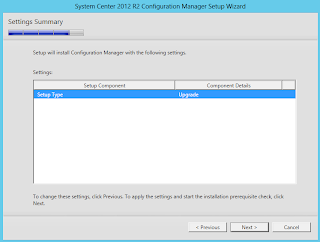








No comments:
Post a Comment