ConfigMgr 2012 / SCCM 2012 SP1 Step by Step Guide Part 18: Software Distribution - MSI
Back to main menu
Config Mgr 2012 uses one of three detection methods to "detect" if an application is installed on a computer.
It is very straightforward to create an Application using MSI files. You simply tell Config Mgr where the MSI file is saved. The file is then interrogated to find the Windows Installer details.
Part 18 describes this process.
Navigate to Software Library Applications
Right Click on Application (or create a custom folder and right click that). Select Create Application.
The Create Application Wizard starts. Note that the wizard defaults to MSI type. Simply enter the location of your MSI.
Config Mgr interrogates the MSI to discover the Windows Installer information
Note that the installation switches are automatically discovered
Click Next to create the Config Mgr Application
Now distribute the content to the DP and it is ready to be deployed.
Select the Distribution Point
Verify that content has been distributed
Monitoring/Distribution Status/Content Status
Then deploy it to your required collection.
On the computer, when the Application Deployment Evaluation Cycle is reached, Config Mgr detects that the Windows Installer file cannot be found and the application will be installed.
Note that if the user uninstalls the application Config Mgr will detect this and re-install at the next cycle (providing of course the Config Mgr deployment is still in place to that collection)
Config Mgr 2012 uses one of three detection methods to "detect" if an application is installed on a computer.
- File system - presence of a file or folder
- Registry - presence of a registry key
- Windows Installer - presence of a Windows installer file
It is very straightforward to create an Application using MSI files. You simply tell Config Mgr where the MSI file is saved. The file is then interrogated to find the Windows Installer details.
Part 18 describes this process.
Navigate to Software Library Applications
Right Click on Application (or create a custom folder and right click that). Select Create Application.
The Create Application Wizard starts. Note that the wizard defaults to MSI type. Simply enter the location of your MSI.
Config Mgr interrogates the MSI to discover the Windows Installer information
Note that the installation switches are automatically discovered
Click Next to create the Config Mgr Application
Now distribute the content to the DP and it is ready to be deployed.
Verify that content has been distributed
Monitoring/Distribution Status/Content Status
Then deploy it to your required collection.
On the computer, when the Application Deployment Evaluation Cycle is reached, Config Mgr detects that the Windows Installer file cannot be found and the application will be installed.
Note that if the user uninstalls the application Config Mgr will detect this and re-install at the next cycle (providing of course the Config Mgr deployment is still in place to that collection)









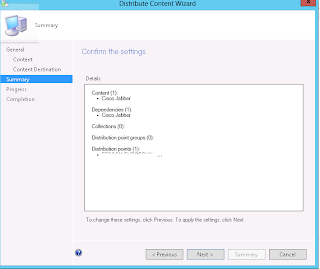









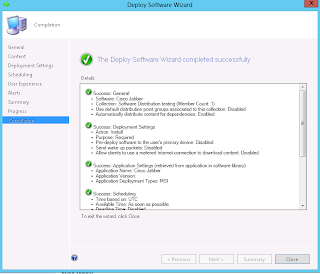


No comments:
Post a Comment