ConfigMgr 2012 / SCCM 2012 SP1 Step by Step Guide Part 25: Mobile Device Management - Create ConfigMgr App and deploy to iPhone
Back to main menu
We have previously enrolled some Apple devices to be managed by ConfigMgr. Part 25 describes how to create an Config Mgr application and deploy to an iPhone
Browse to Software Library/Applications Management/Applications
Right Click Applications and select Create Application
Use the Drop Down arrow to choose "App Package for iOS from App Store"
Click Browse to enable you to navigate the Apple App Store. Select an App
Finish the wizard
Config Mgr Application created
Now right click Application and select deploy
Note that you can only deploy to users in MDM (pull installation, you cannot push apps to devices)
We have now just created a deep link to the Apple Store so the content is already available on line. Therefore we do not have to add the content to our online DP (manage.microsoft.com). If we had created an application using local files then we would have to distribute the content. However, for the purpose of demonstration we will distribute this one.
Choose Available (remember this is pull installation - you cannot choose required)
Deploy Software Wizard completes
Click Get Apps
See list of Apps that have been deployed to this user. Select an App.
Select View App
Open
We have previously enrolled some Apple devices to be managed by ConfigMgr. Part 25 describes how to create an Config Mgr application and deploy to an iPhone
Browse to Software Library/Applications Management/Applications
Right Click Applications and select Create Application
Use the Drop Down arrow to choose "App Package for iOS from App Store"
Click Browse to enable you to navigate the Apple App Store. Select an App
Finish the wizard
Config Mgr Application created
Now right click Application and select deploy
Note that you can only deploy to users in MDM (pull installation, you cannot push apps to devices)
We have now just created a deep link to the Apple Store so the content is already available on line. Therefore we do not have to add the content to our online DP (manage.microsoft.com). If we had created an application using local files then we would have to distribute the content. However, for the purpose of demonstration we will distribute this one.
Choose Available (remember this is pull installation - you cannot choose required)
Deploy Software Wizard completes
On iPhone browse to
Log in and see Company Portal
Click Get Apps
See list of Apps that have been deployed to this user. Select an App.
Select View App
Open







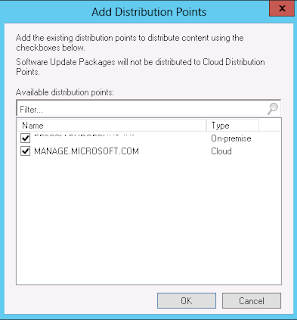












No comments:
Post a Comment